Many of us use android smartphone but its most common problem is the battery life. it consumes battery much more then comparing to other common phones. But it is not because it is a smartphone but because of much features that we use and it remains open. So today i will show you some tips to enhance your android's battery life.
- Reduce Android's LCD screen backlight
By Reducing The Android's LCD screen backlight you will see a significant improve in your battery life.
You Can Reduce screen backlight by going into status bar of your android phone and then touching the brightness icon as mentioned above. You can either set it to low or auto brightness.
By Setting it to auto brightness the android phone will automatically set the brightness according the atmospheric condition [if outside in day (set to full) at night or indoor (set to medium) ]
- Turn off disable hardware functions which you dont use or when you dont use them
There are many functions which consume your android's phone battery which you can disable to protect your battery from draining. Such as Wifi, Bluetooth, Brightness, GPS, 4G or 3g (If you use 2g network then turn off 3g). You can disable these hardware features by going into status bar and disabling these features as mentioned above.
You Can Turn off 3g by going into Settings ==> Wireless and Network Settings
- You Can Also Use Battery Saving Applications
There are lot of applications on the google store that saves battery by turning off un necessary applications and features of your smartphone or inform you when you dont use a particular function to turn it off.
You can get these applications from google play store by just typing "BATTERY" in the search box. You will see a lot of applications named "Battery Saver" e.t.c
- Remove Widgets and Live Wallpaper from desktop
You can save a little amount of battery by removing un necessary widgets from your android's desktop and dont use live wallpaper because it draines your battery fast.
Feel free to comment for any help regarding anything and dont forget to share this post to help others. :-)








.jpg)
.jpg)












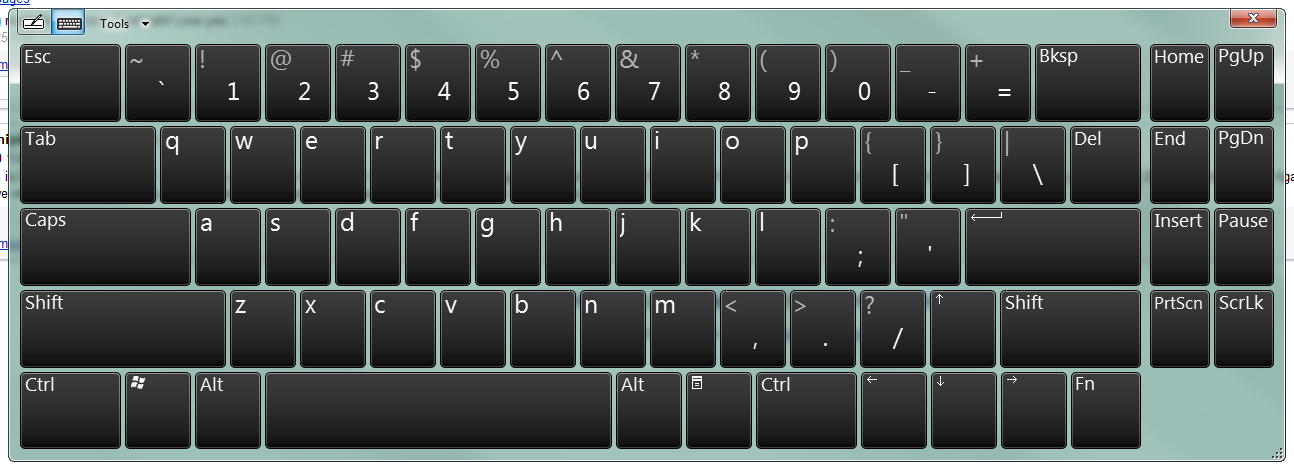

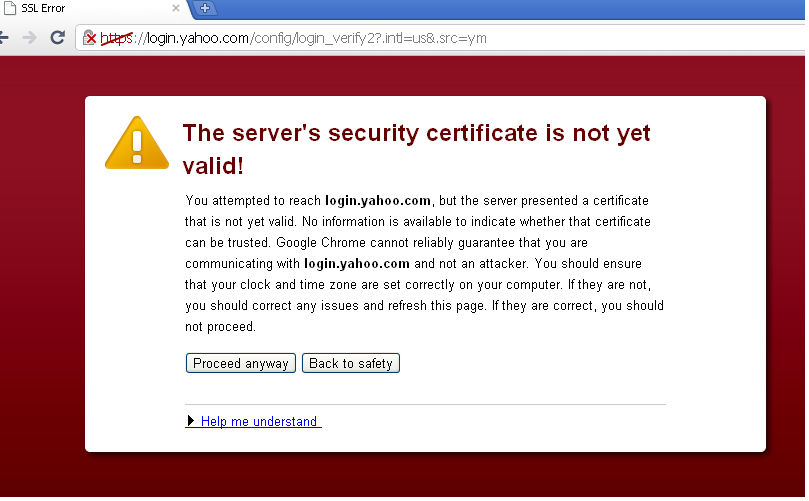












.jpg)


